You can export your iPhoto slideshow as a video. First select photos, you want to use in the slideshow. Now you need to click on + button in iPhoto which is located at the bottom of the iPhoto. Then click slideshow and make sure "Use selected items...." box is checked and then click create. It will create the slideshow on the left. You can change the settings of your slideshow by clicking the setting icon, located at the bottom. There you can change the settings of your slideshow like link the slideshow to music etc. You can change the music, theme by clicking the music or theme icon, located at bottom. You can also change the order of your photos at the top of the iPhoto by dragging them in to the order you want. You can see the preview of your slideshow by clicking the preview icon at the bottom left corner. Now you can export your slideshow as a video by clicking the export icon located at the bottom right corner of the iPhoto and set options like size of your slideshow. You can add subtitle to individual photos in iMovie and export them again.
Apple's iOS 26 and iPadOS 26 updates are packed with new features, and you can try them before almost everyone else. First, check Gadget Hacks' list of supported iPhone and iPad models, then follow the step-by-step guide to install the iOS/iPadOS 26 beta — no paid developer account required.





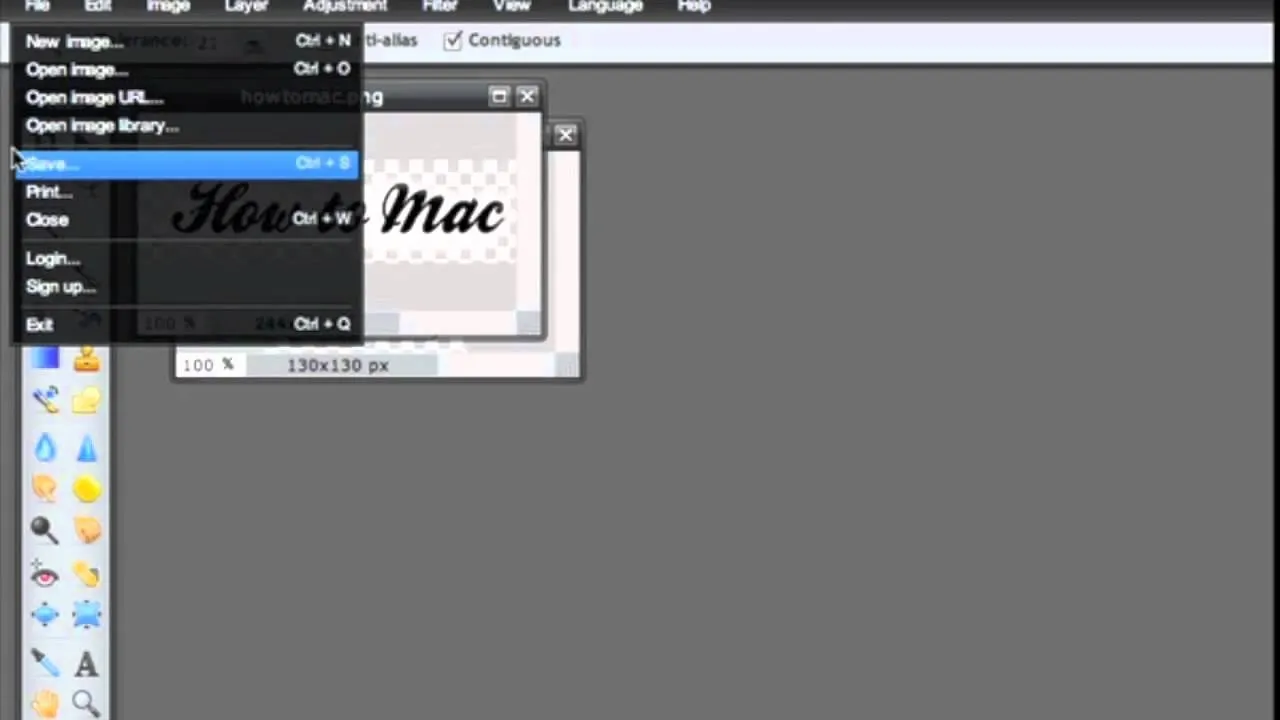
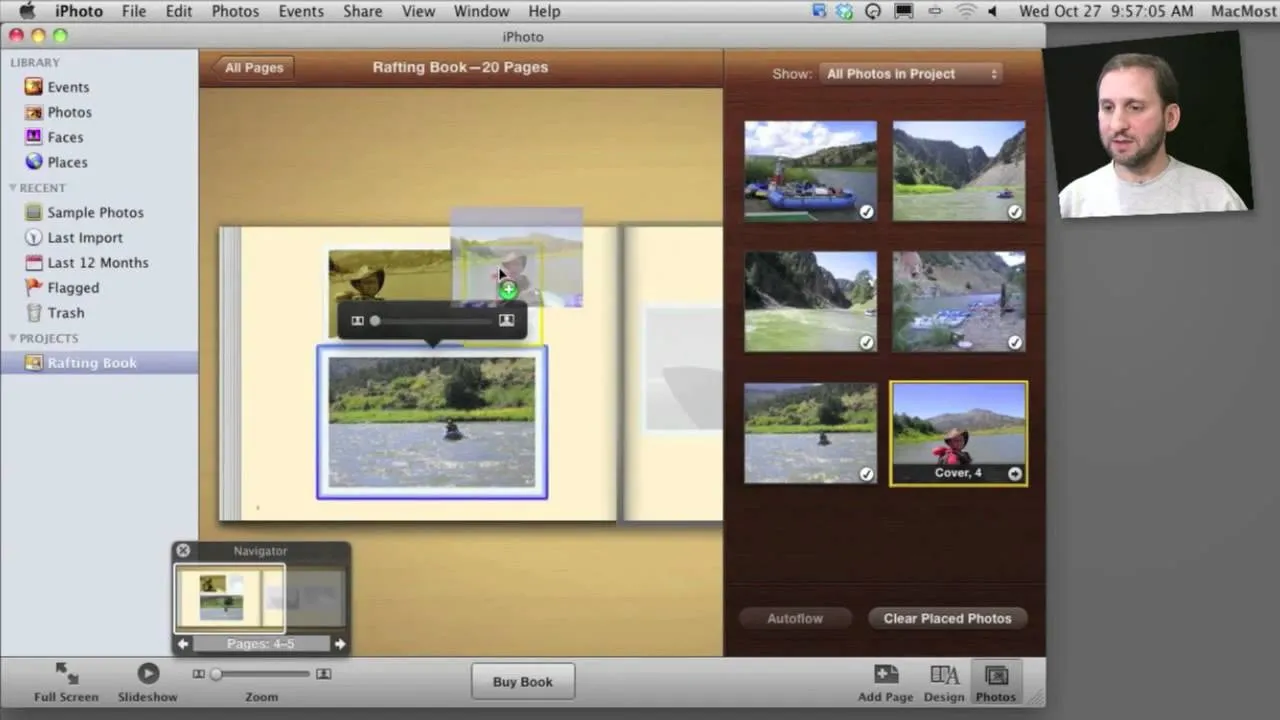

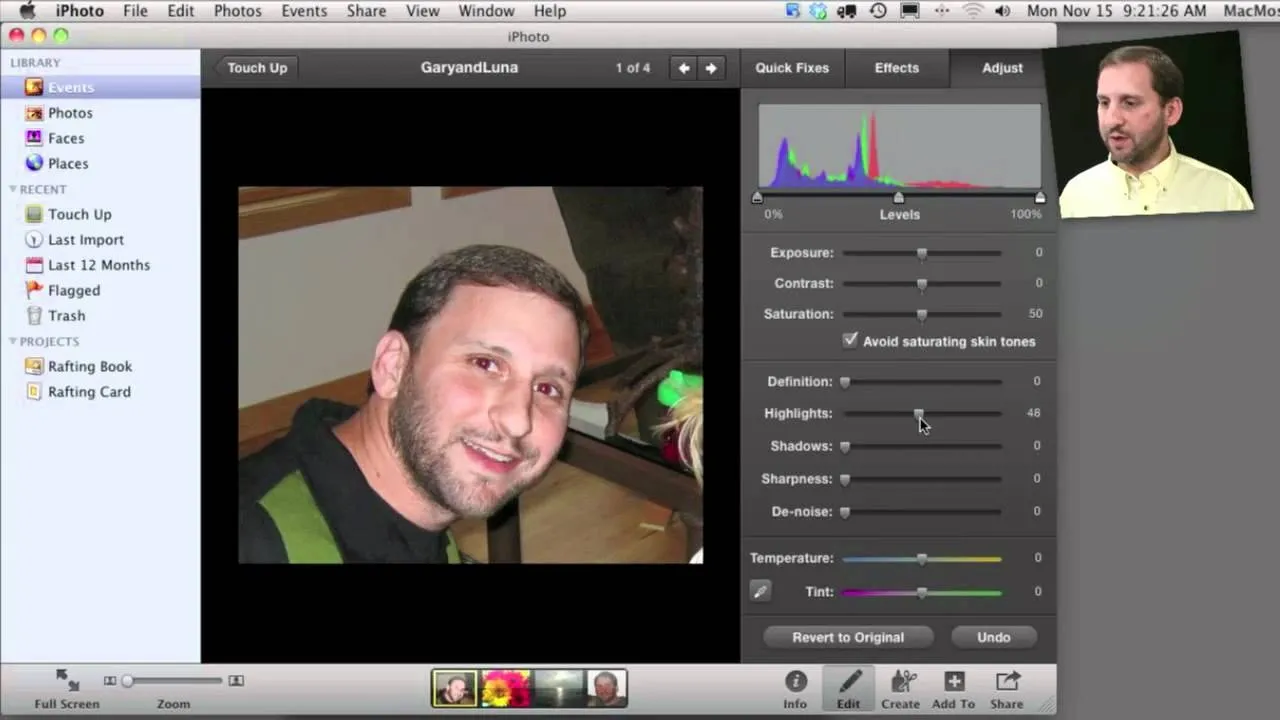
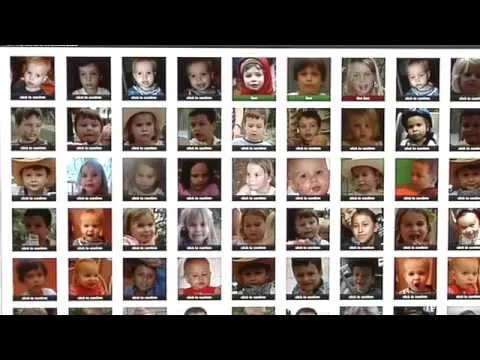
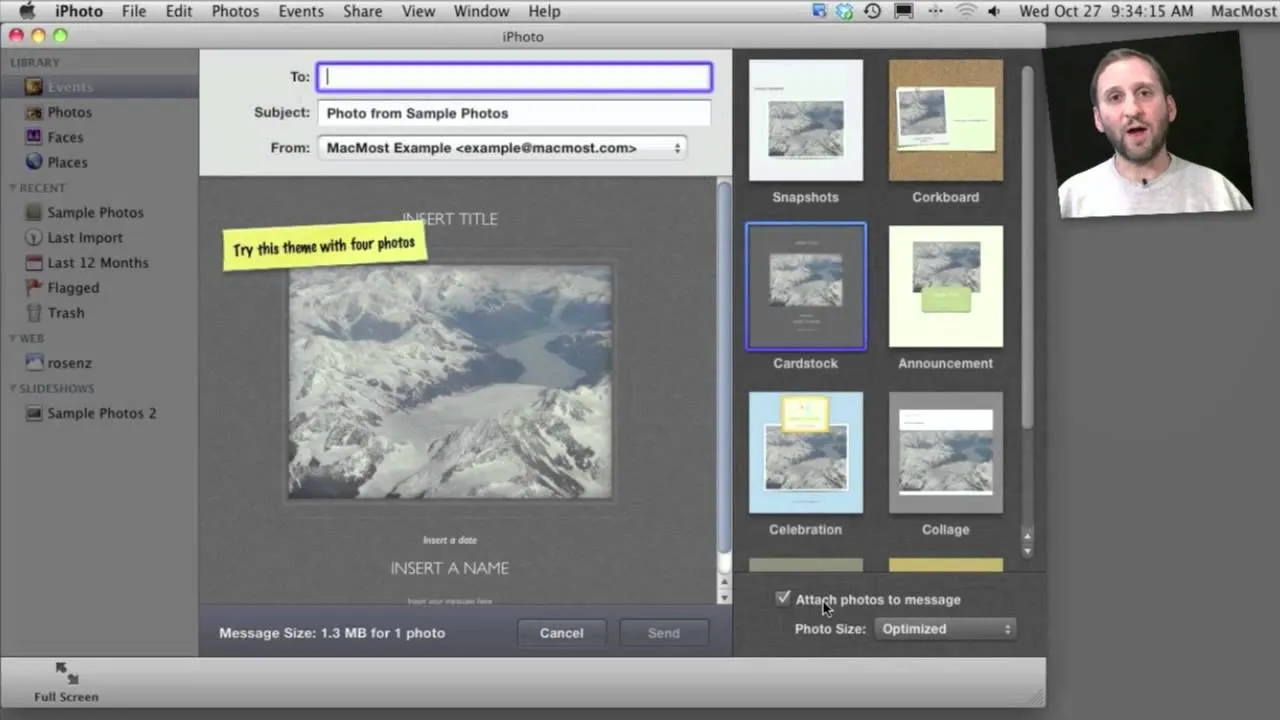
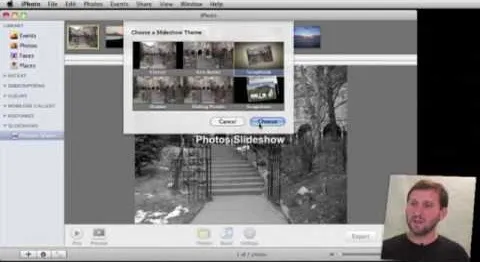
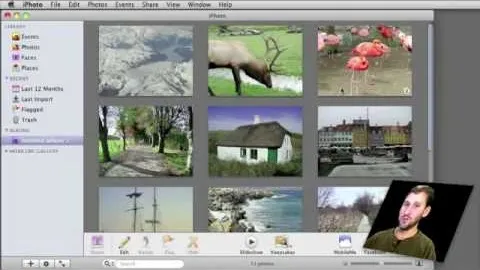
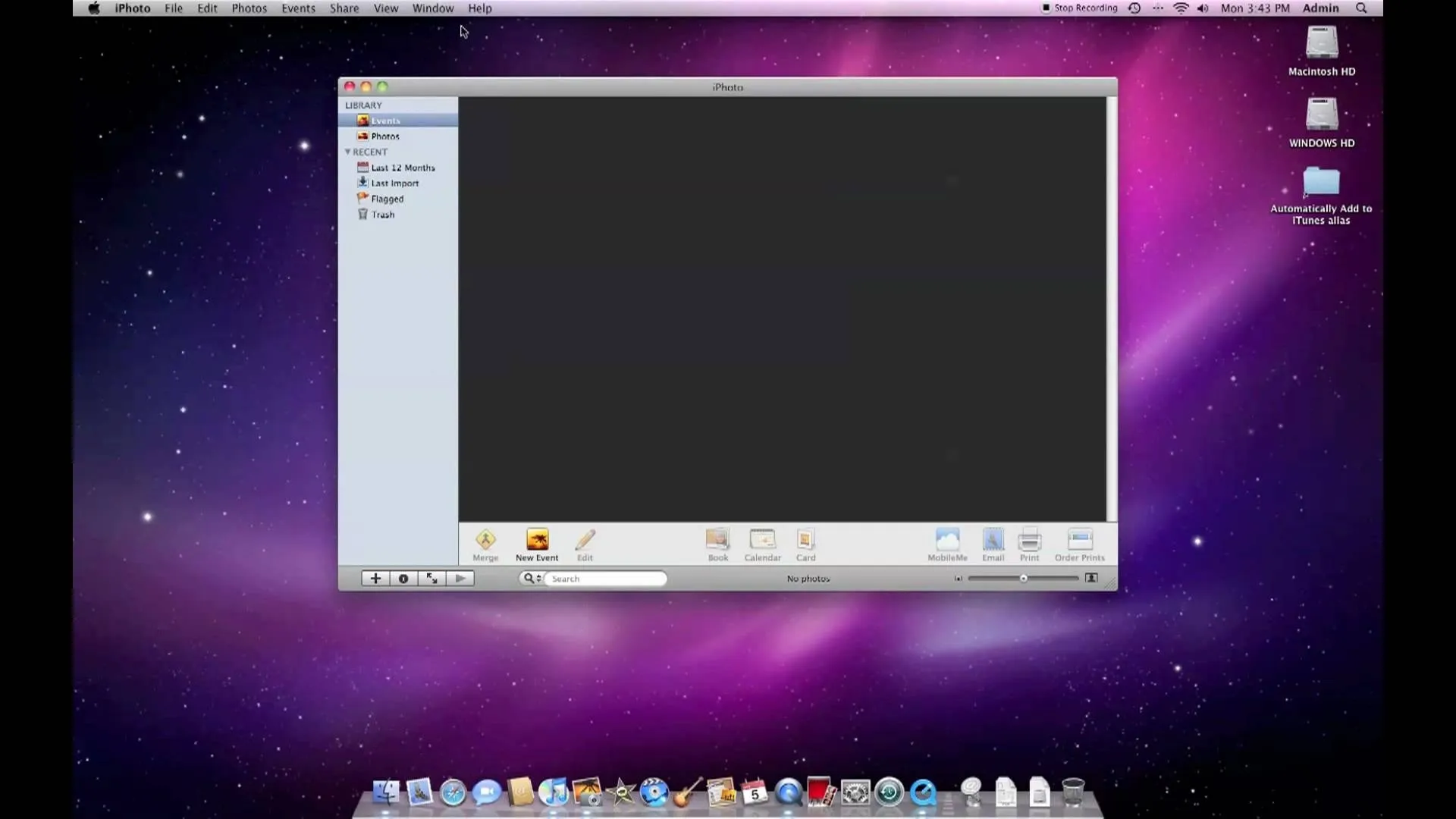










Comments
Be the first, drop a comment!