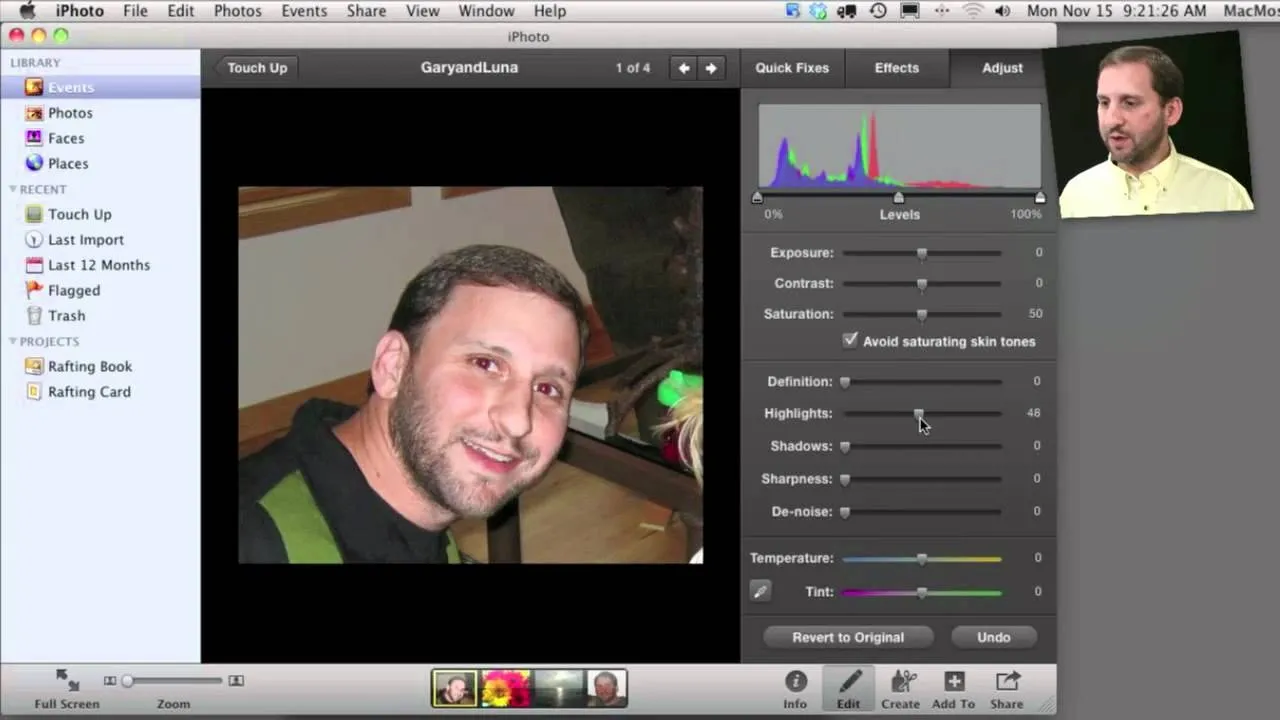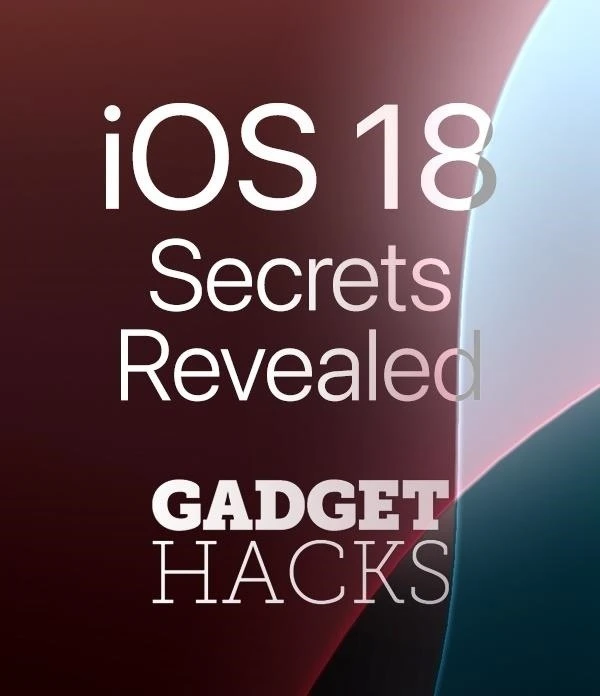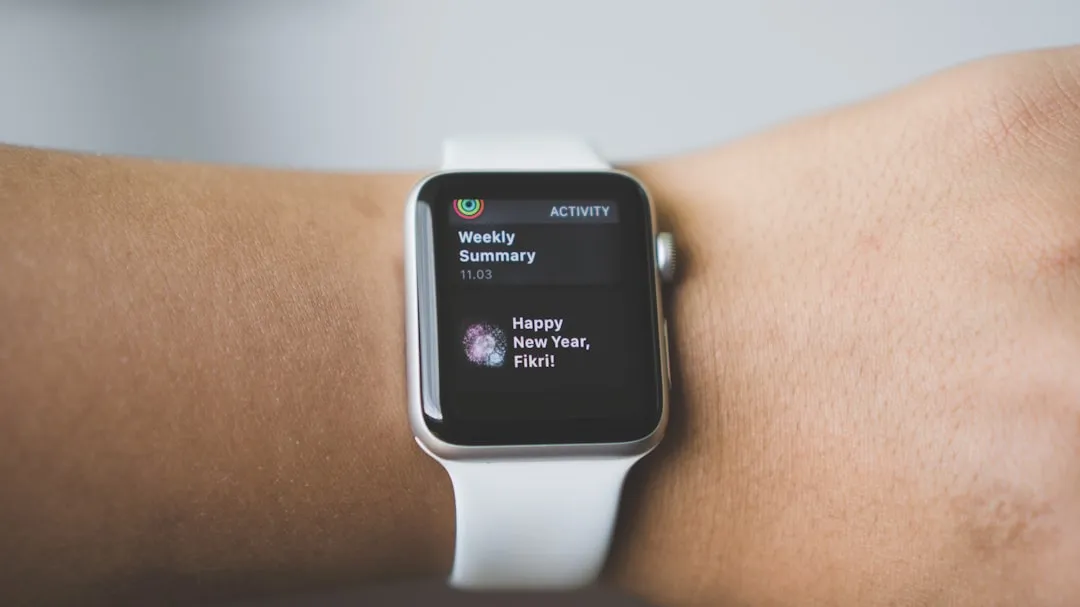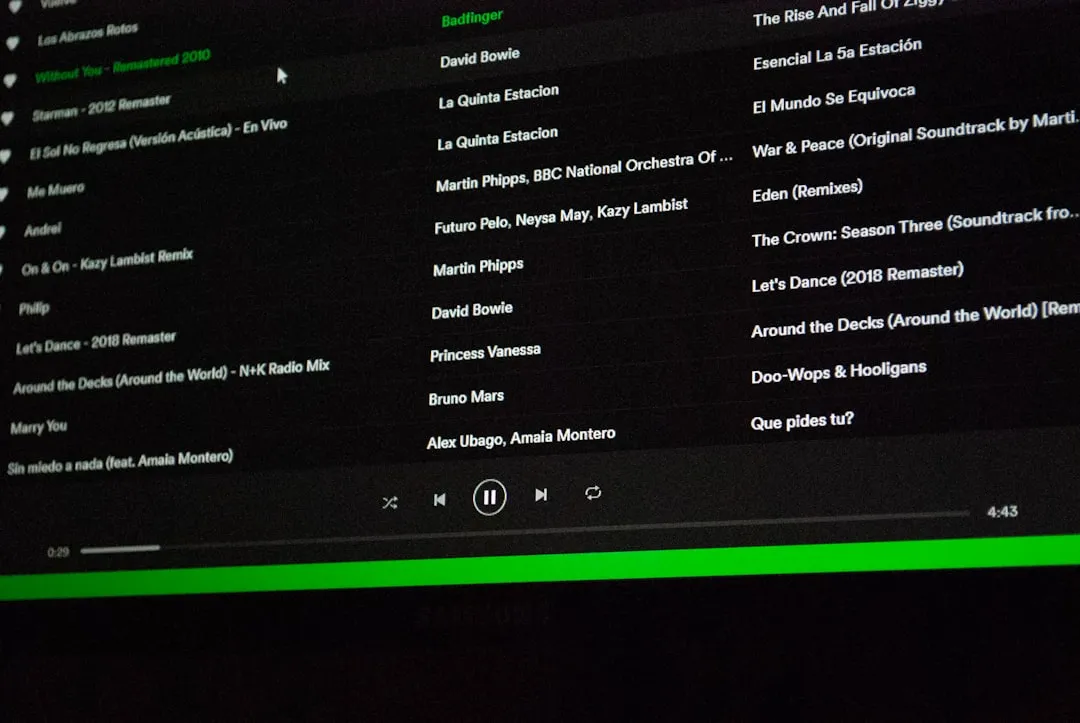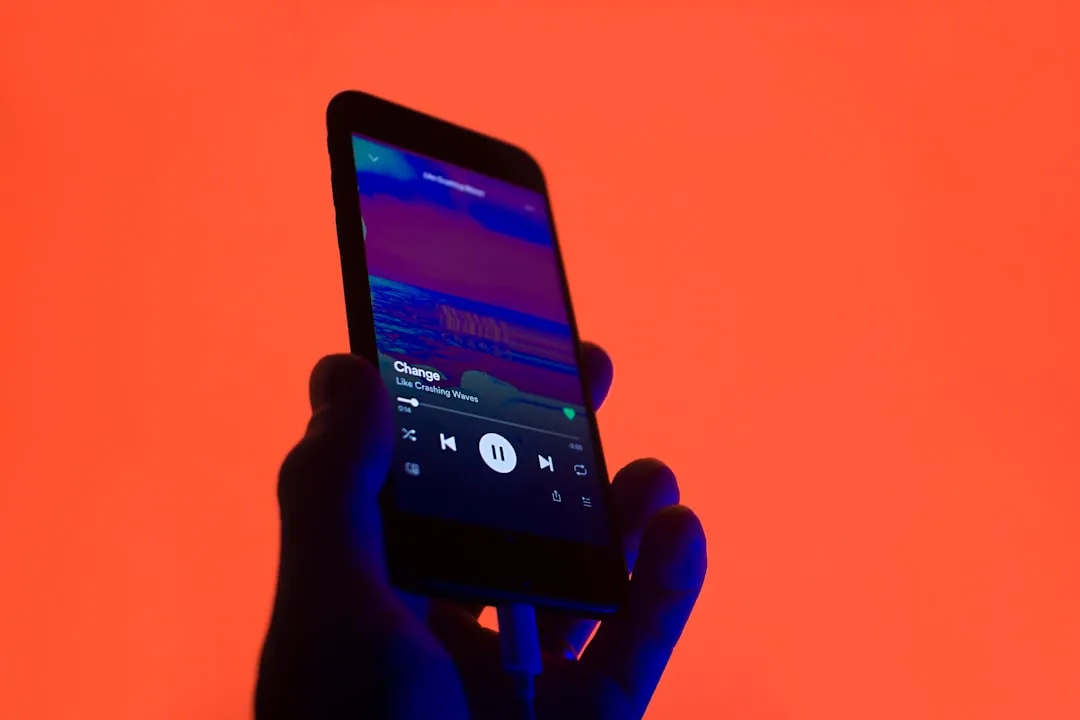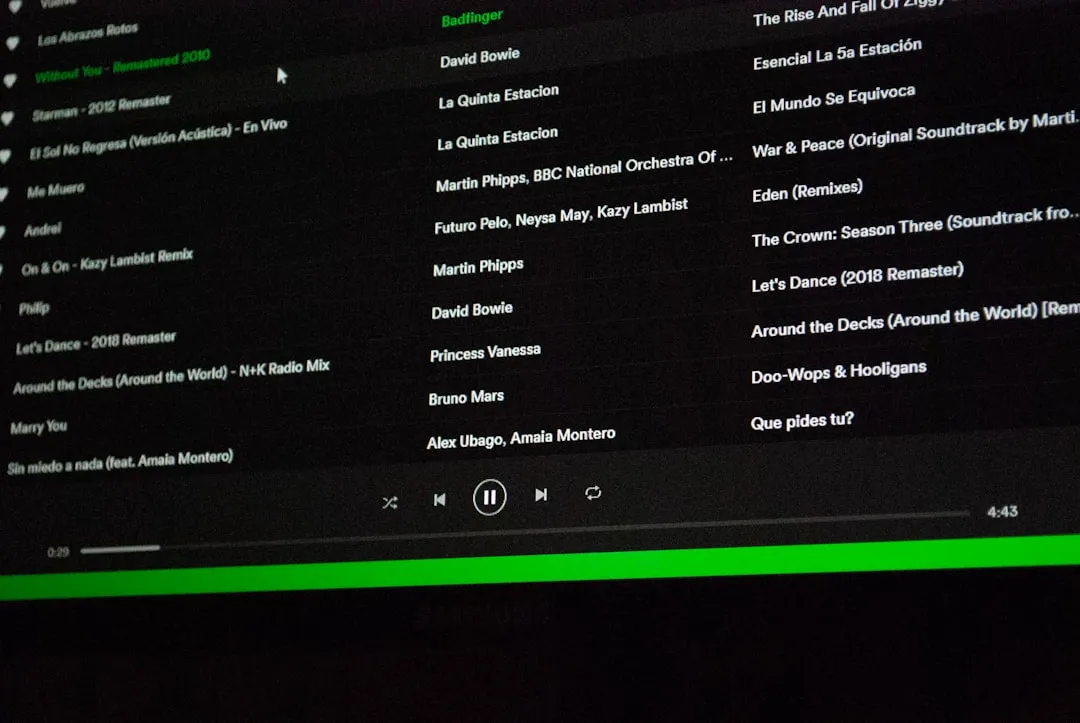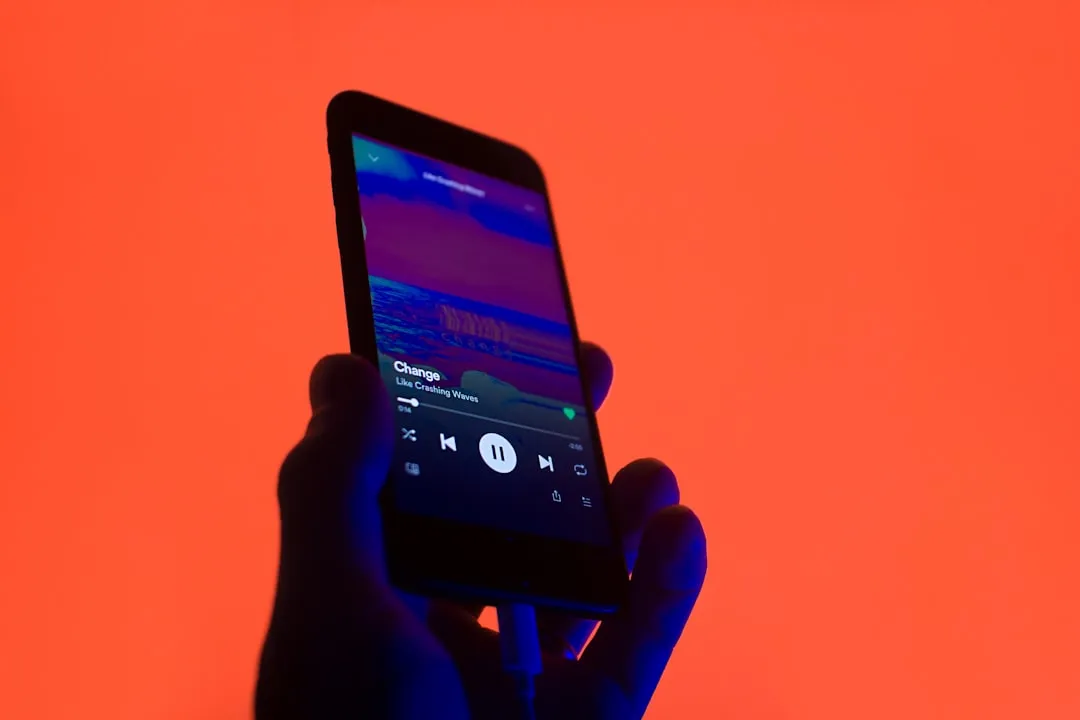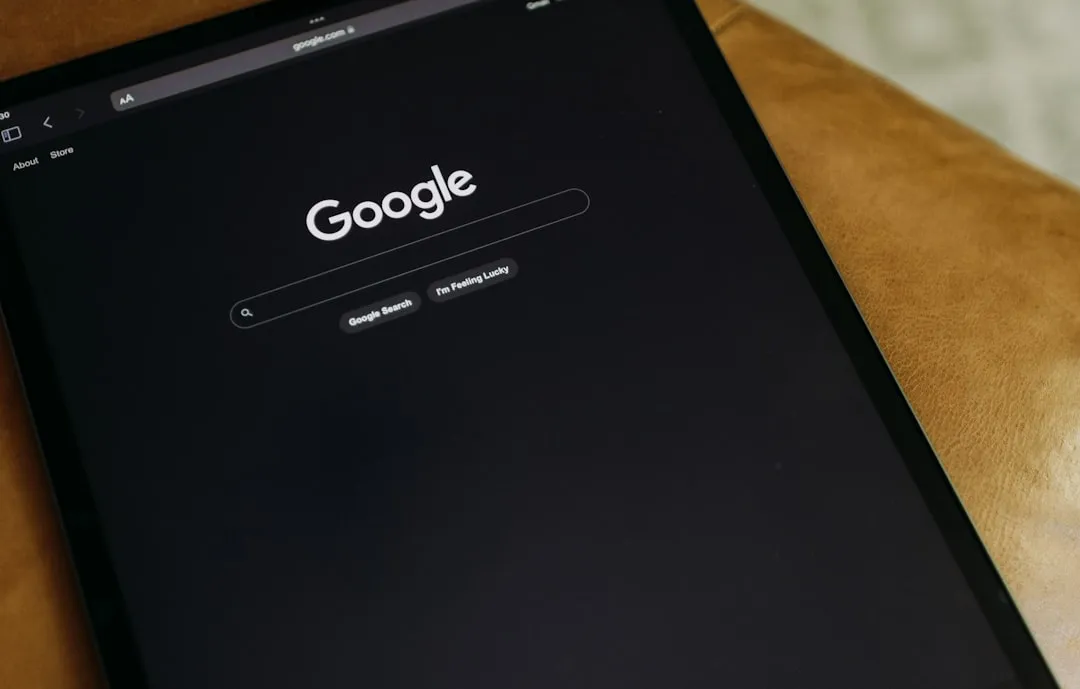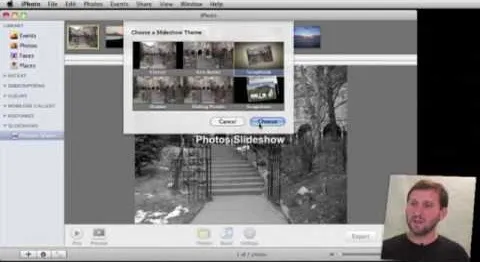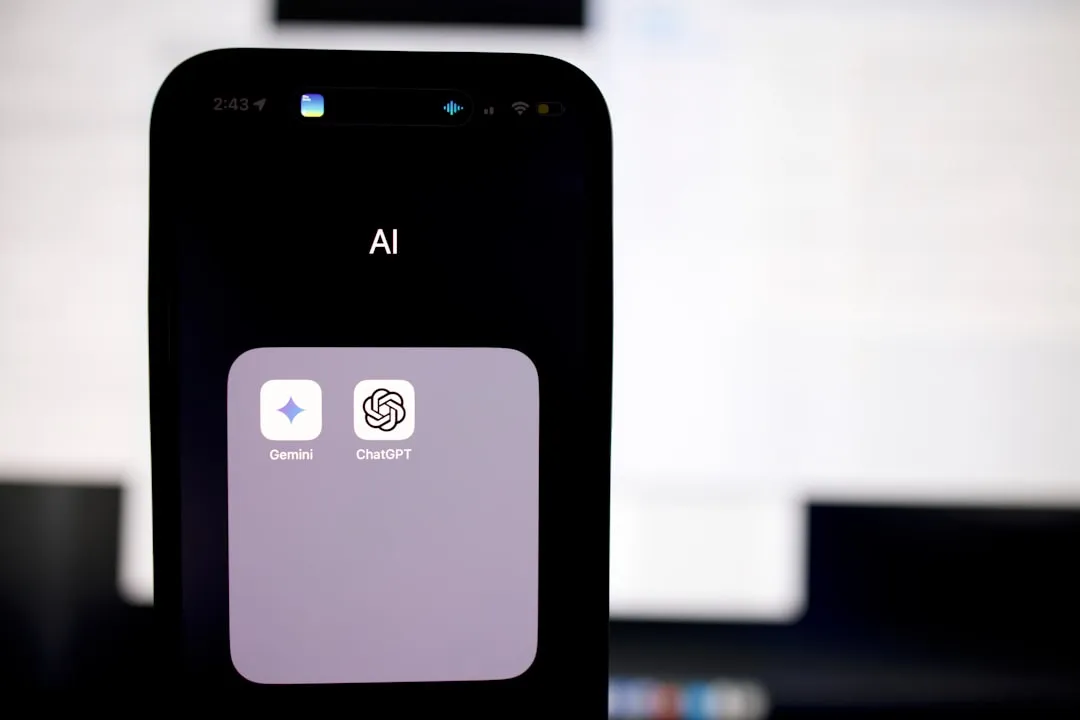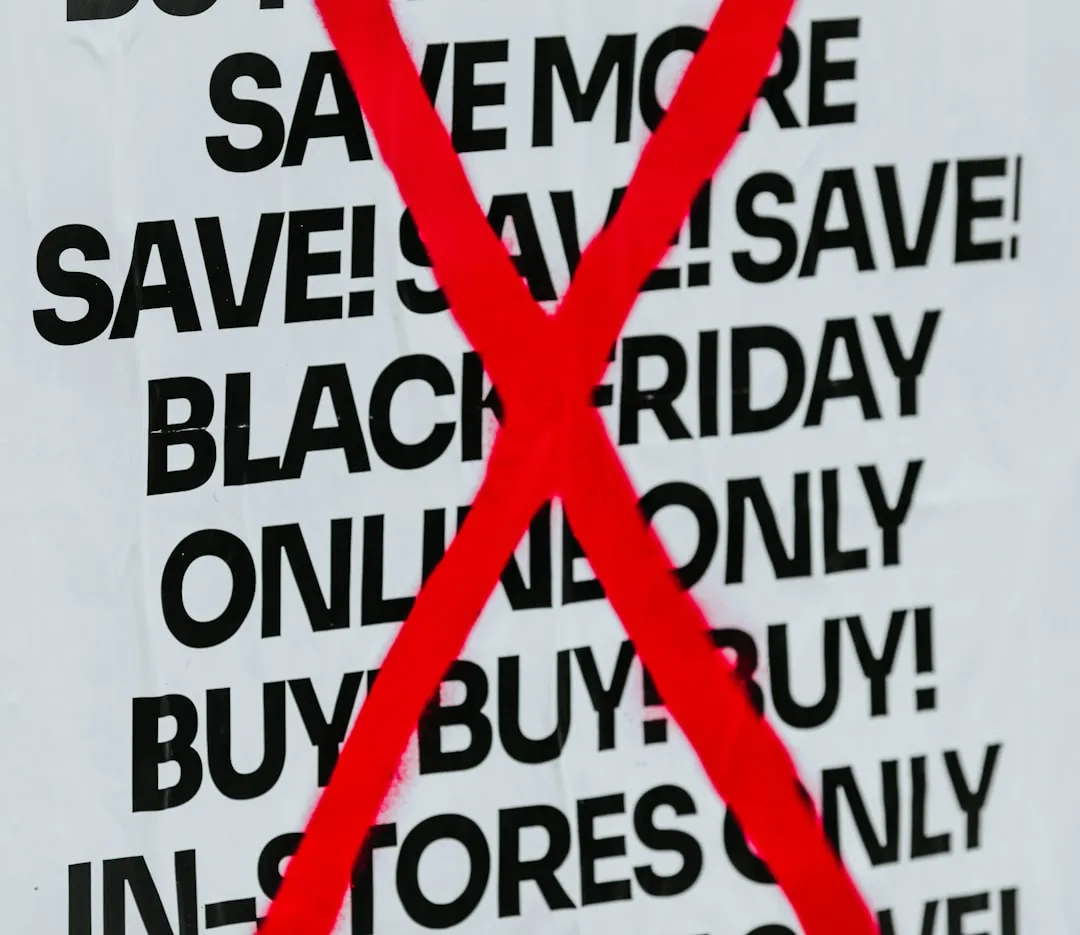How-To Guides about iPhoto

how to
How to Recover Photo,Video and Music From iPhone, iPod?

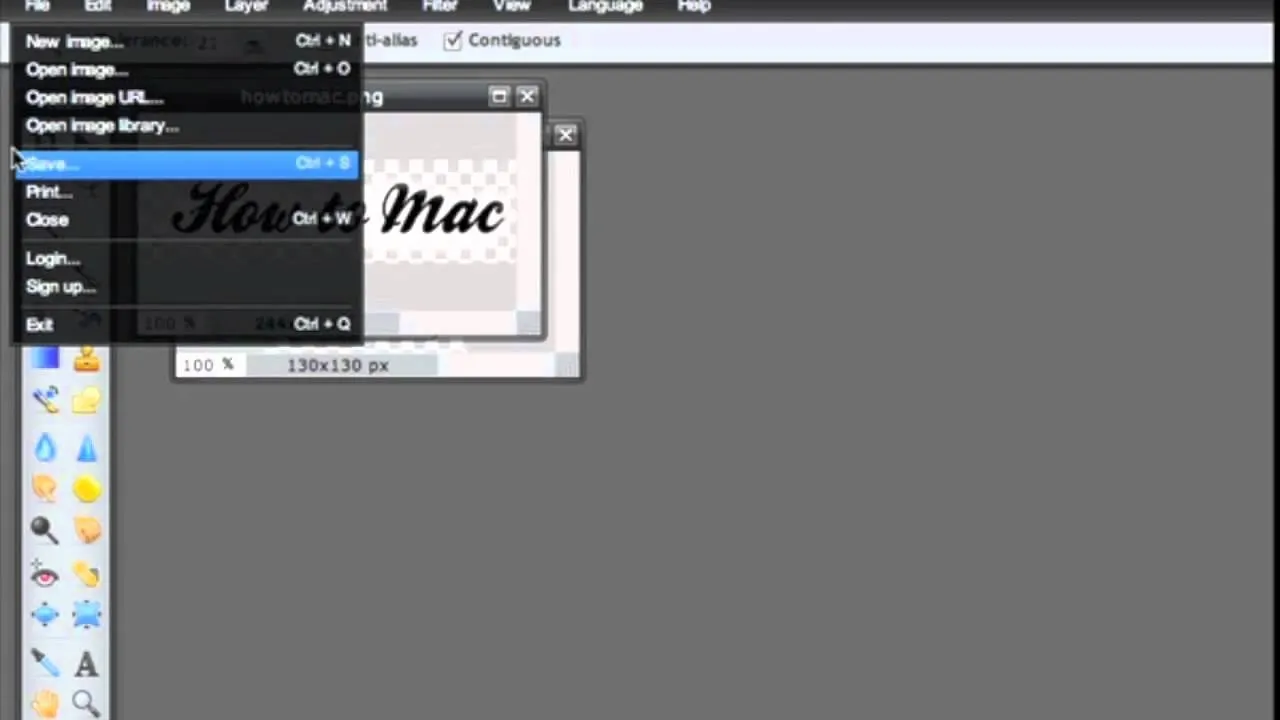
how to
How to Save an image with a transparent background in Pixlr

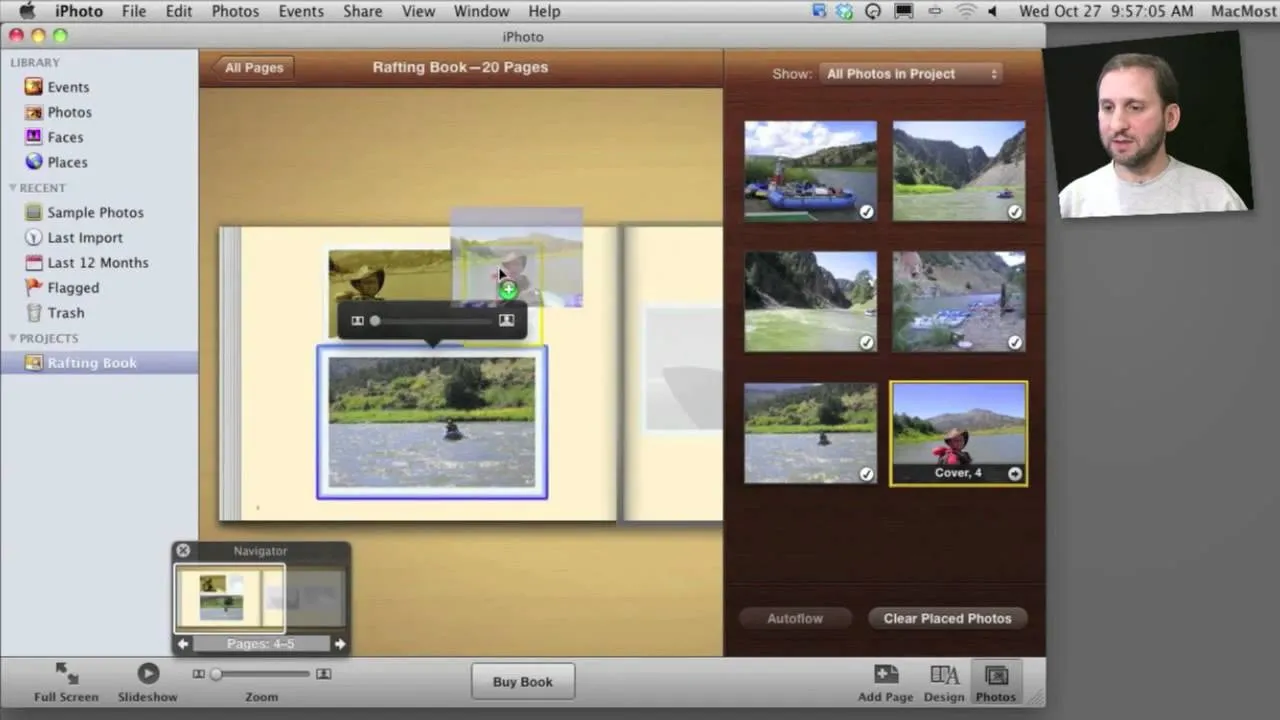
how to
How to Create and order cards, prints and books with Apple's iPhoto 11


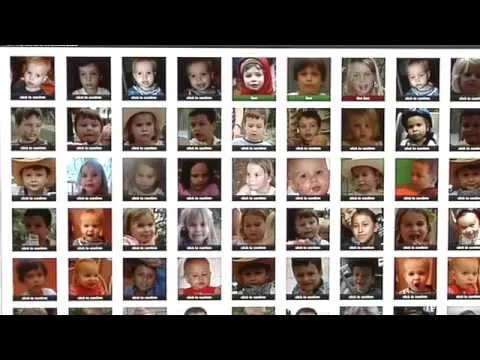

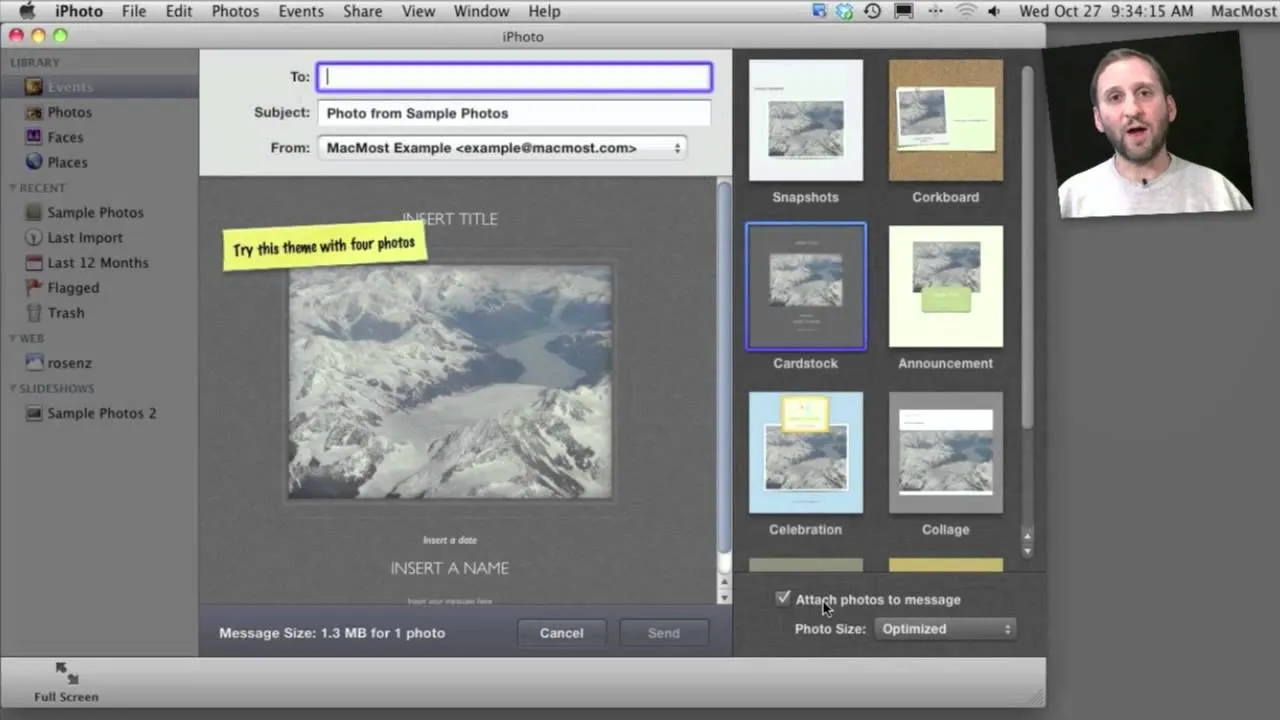


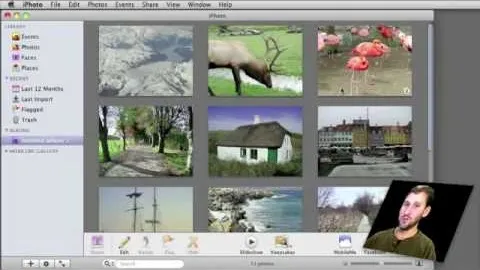

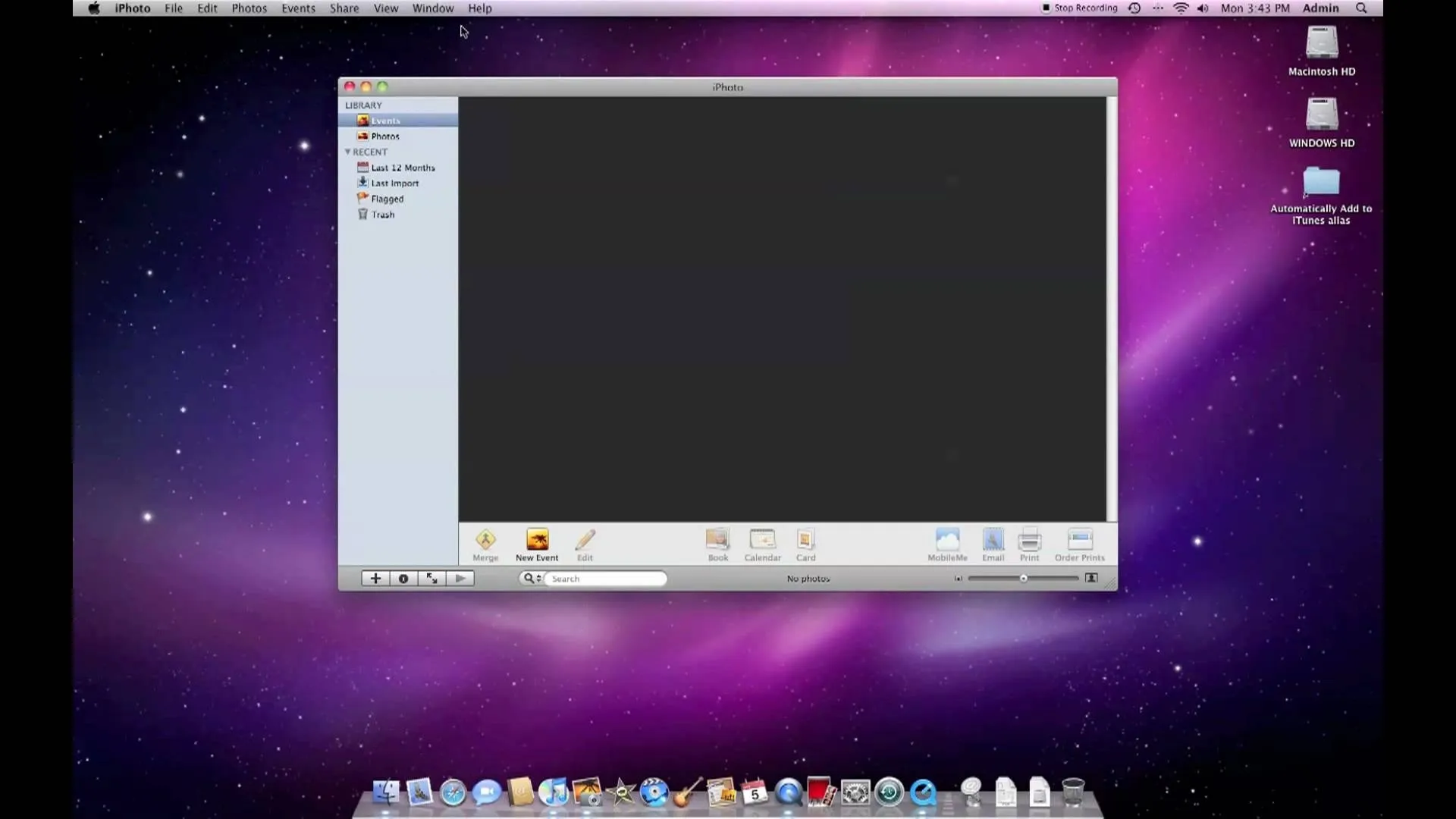




















Featured On WonderHowTo:
Productivity & Shortcuts










Featured On WonderHowTo:
Music & Audio










Featured On WonderHowTo:
Augmented Reality










Featured On WonderHowTo:
Gaming